As Apple creates the iTunes backup as the essential way for users to back up data, iPhone users are able to encrypt the backup with password. Here, we will discuss the details on how to unlock encrypted iPhone backup in two cases.
Case one: How to remove iPhone backup encryption if you know the password
In this case, you know the iTunes backup password and can access to the backup data. It is easy for you to remove the encryption if you make up your mind to do it.
Step 1: Connect your iPhone with your computer
Step 2: Open iTunes and find your device.
Step 3: Choose the Summary category and uncheck “Encrypt local backup” option below the Backups settings.
Step 4: Enter the iTunes backup password to confirm your choice.
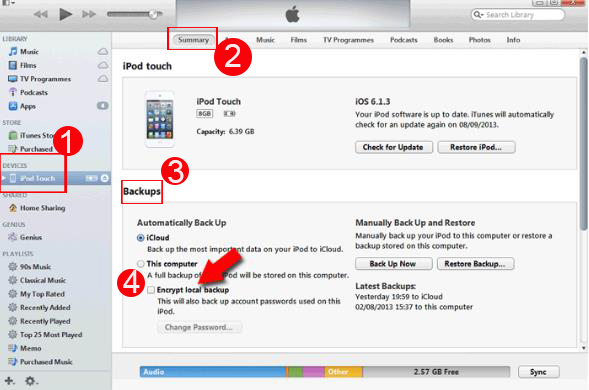
Within these 4 steps, you can decrypt the iPhone backup and flexibly reach the backup data in the future.
Case two: Forgot iTunes backup password, how to unlock encrypted iPhone backup
Apple already told us that it is impossible to turn off Encrypt Backup without the iTunes backup password. In other words, if you forgot or lost iTunes backup password, you are unable to reach the iTunes backup data unless you get back the right password. Therefore, we found out the leading iTunes backup password recovery software –iSunshare iTunes Password Genius, which can help users to recover iTunes backup password in four password attack ways.
This iTunes backup password recovery software is extremely easy to use with the intuitive using interface and clear guides. Everyone can get the key point of it and run it to retrieve the iTunes backup password. You can find two versions here: Windows and Mac version. For the iPhone users, they are bound to choose the iSunshare iTunes Password Genius for Mac. In the following, you will see how amazing this software is.
Step 1: Download iSunshare iTunes Password Genius for Mac and finish the installation. Then, launch the software and import the encrypted file.
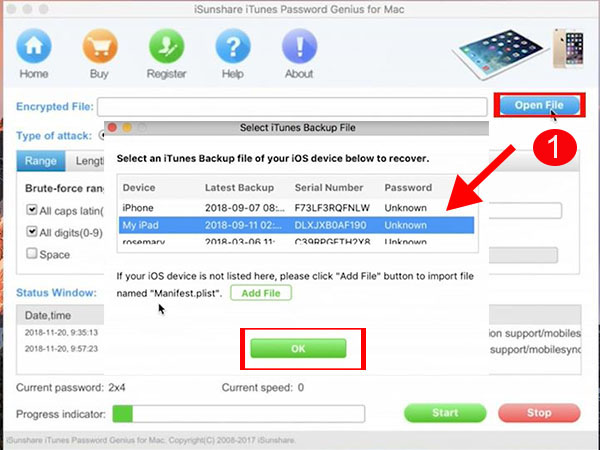
Step 2: Decide your password recovery method and customize the password details, such as the range options. You are free to choose one method from Brute-force, Mask, Dictionary and Smart.
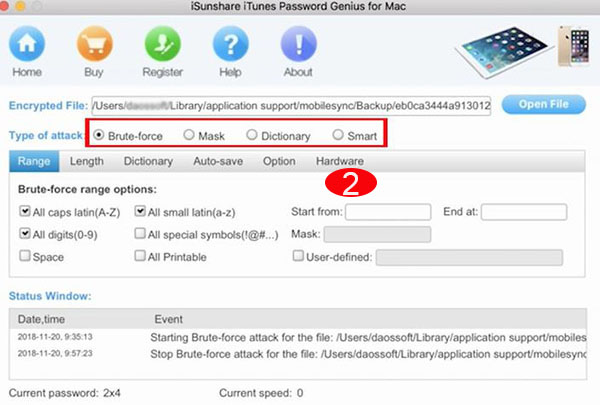
Step 3: Begin the automatically recover process and get the password.

After you get the password, you can follow the steps in Case One to remove the encryption of iPhone backup. As it is important to keep the iTunes backup password, you can resort to the password manager or Notepad to help you remember the password. Of course, it is my ideas on the iTunes backup password. And I believe you will have the better ideas for this issue than mine.
Related Articles:
How to Open Read & Write BitLocker Protected NTFS Drives on Mac
Best 4 iTunes backup encryption password recovery software